XML Schema Management
Altova SchemaAgent® uses graphical components and color-coded lines to present you with a visual representation of your XML information architecture. This allows you to quickly ascertain the relationships that exist between associated schemas, as well as the various components and data types that exist within each schema.
The SchemaAgent client interface consists of an explorer pane and a design pane. The explorer pane lists all the XML Schemas available in your selected server paths. It also lists data mapping design (.MFD) files from MapForce, the data integration component of the Altova MissionKit, allowing you to view XML Schemas used in MapForce data mapping projects.
To create a view of the relationships that exist between schemas, you can simply drag folders, individual schemas, or MFD files from the explorer pane onto the design pane. Relationships that exist between the schemas are indicated with colored lines: import references are indicated in blue, includes are green, and redefines are purple. In addition, foreign datatypes or references are displayed in the same color as the connecting line that indicates the import, include, or redefine relationship.
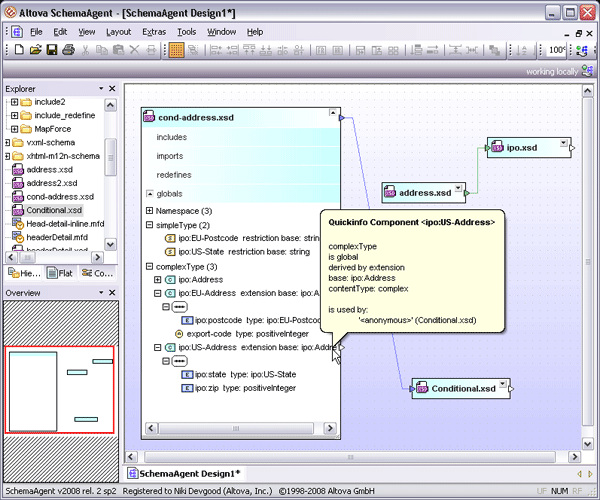
Once you've placed a schema in the design pane, a right-click menu allows you to automatically insert all referenced schemas, directly referenced schemas, or linked schemas.
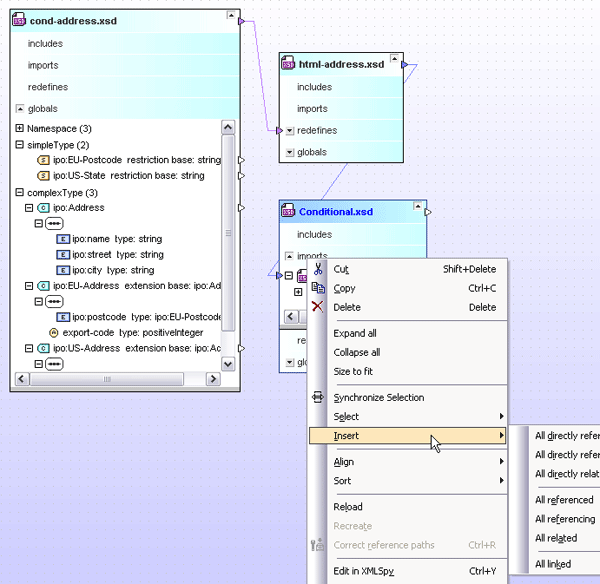
You’ll see that each schema component in the design pane includes granular details about the content model’s structure, as well. Information about namespaces, global elements, complex types, simple types, compositors (sequence/choice/all), and more is available for each schema.
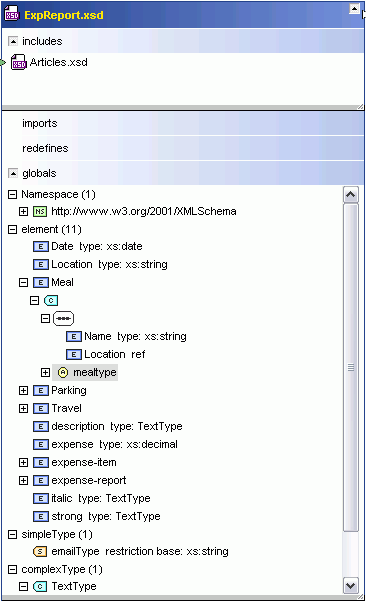
In addition to viewing the relationships between the schemas in the design pane, you can modify connections and create new relationships as needed using simple drag and drop functionality. You simply drag a connector between the schema you need to link to the import, include, or redefine section of the other schema component to make the connection. SchemaAgent automatically inserts a valid IIR statement in the target schema and propagates the changes to all other schemas that reference it in the workspace.
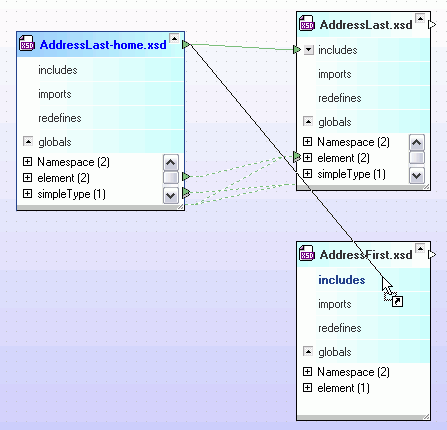
Once your design is complete, you can save it as a SchemaAgent design file (.SAD) or as an image (.PNG) to preserve the visual representation of your schema relationships. You can also print the design for hard-copy documentation.
Developing XML Schemas
In addition to visual schema presentation and management, SchemaAgent supports integration with the graphical XML Schema editor component of the Altova MissionKit, XMLSpy. When you’re creating or editing an XML Schema in XMLSpy, you can connect to the SchemaAgent server and have access to all the schemas and their components in the server path. This increases productivity and information reuse significantly, while reducing errors.
